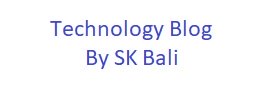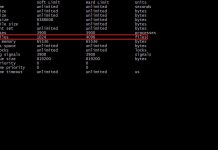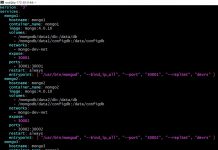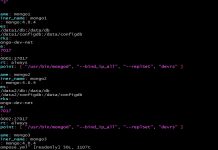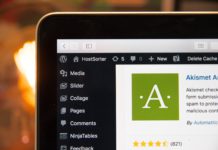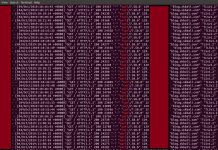Updated and migrated to Hugo Site.
In my previous post I demonstrated how easy it was to start a script on boot using systemd in Linux. In this post I am going to show how you can set ulimits for the same script at startup. I will use the same script I used earlier even though it does not need any higher limits.
I have a script monitor.sh that simply runs a curl command in an endless while loop. This particular example does not do anything other than run the curl, but you could easily add a check and send alert if the curl statement fails.
Procedure
Let us write our monitor.sh script first which runs the curl in an endless loop. Using an editor you are comfortable with, save the following code in a file /home/ubuntu/monitor.sh
#!/bin/bash
while true;
do
echo "Running monitor..."
curl -o /dev/null -k https://blog.skbali.com &> /dev/null
sleep 75
done
Make sure you have execute permission set.
chmod u+x /home/ubuntu/monitor.shNext, we will setup the systemd configuration file. Create a new file sudo vi /etc/systemd/system/mymonitor.service.
[Unit]
Description=My Monitor Service
After=network.target
[Service]
User=ubuntu
Group=ubuntu
ExecStart=/home/ubuntu/monitor.sh
Restart=always
RestartSec=5
LimitNOFILE=1024:4096
[Install]
WantedBy=multi-user.target
Let us examine the new lines I added to the configuration.
- In the [Service] section I added LimitNOFILE to set soft limit of 1024 and hard limit of 4096. This sets the soft and hard limit for number of open files by this process.
- If you just want to set a higher hard limit you could change it to LimitNOFILE=10240
Let us go ahead and reload the systemd daemon to ensure it picks up the new configuration file. Stop and start the service.
systemctl daemon-reload
systemctl stop mymonitor.service
systemctl start mymonitor.service
Now let us check the ps and limits again.
ps -ef | grep monitor
ubuntu 8293 1 0 19:54 ? 00:00:00 /bin/bash /home/ubuntu/monitor.sh
cat /proc/8293/limits
Limit Soft Limit Hard Limit Units
Max cpu time unlimited unlimited seconds
Max file size unlimited unlimited bytes
Max data size unlimited unlimited bytes
Max stack size 8388608 unlimited bytes
Max core file size 0 unlimited bytes
Max resident set unlimited unlimited bytes
Max processes 3900 3900 processes
Max open files 1024 4096 files
Max locked memory 65536 65536 bytes
Max address space unlimited unlimited bytes
Max file locks unlimited unlimited locks
Max pending signals 3900 3900 signals
Max msgqueue size 819200 819200 bytes
Max nice priority 0 0
Max realtime priority 0 0
Max realtime timeout unlimited unlimited us
You can see that the soft and hard limit has changed for this process.
We can also set other limits if we wanted to change them The table below lists them.
| Directive | ulimit equivalent | Unit |
|---|---|---|
| LimitCPU= | ulimit -t | Seconds |
| LimitFSIZE= | ulimit -f | Bytes |
| LimitDATA= | ulimit -d | Bytes |
| LimitSTACK= | ulimit -s | Bytes |
| LimitCORE= | ulimit -c | Bytes |
| LimitRSS= | ulimit -m | Bytes |
| LimitNOFILE= | ulimit -n | Number of File Descriptors |
| LimitAS= | ulimit -v | Bytes |
| LimitNPROC= | ulimit -u | Number of Processes |
| LimitMEMLOCK= | ulimit -l | Bytes |
| LimitLOCKS= | ulimit -x | Number of Locks |
| LimitSIGPENDING= | ulimit -i | Number of Queued Signals |
| LimitMSGQUEUE= | ulimit -q | Bytes |
| LimitNICE= | ulimit -e | Nice Level |
| LimitRTPRIO= | ulimit -r | Realtime Priority |
| LimitRTTIME= | No equivalent | Microseconds |
Conclusion
Changing ulimits for a process that starts up on boot can be easily done in your systemd unit file.
Note: If you make any changes to your script monitor.sh, make sure to stop and start your service so that a new process is launched.